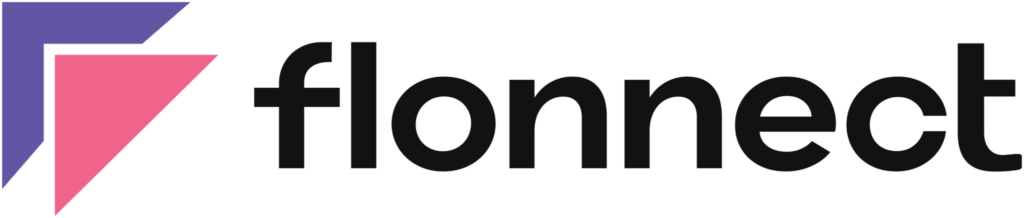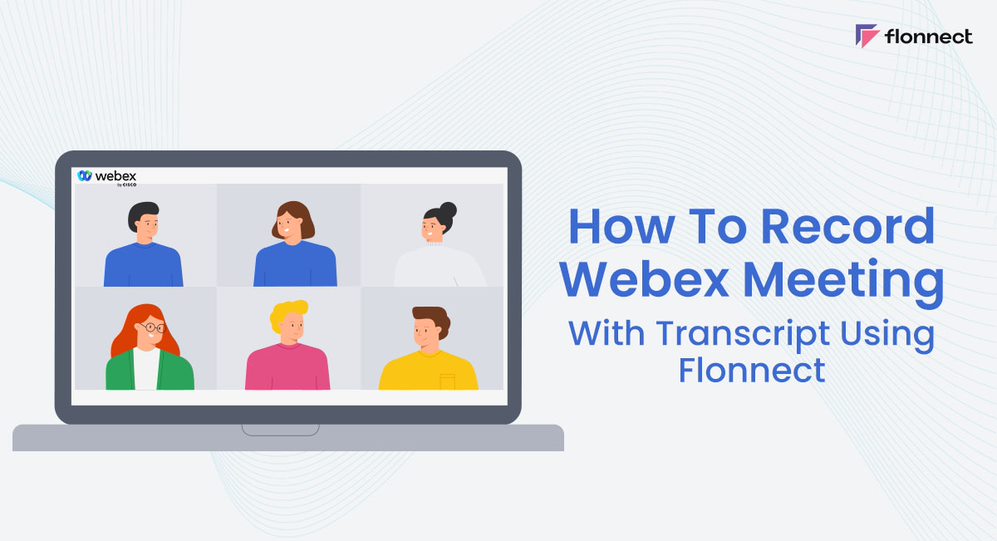Webex is a video conferencing platform that allows you to conduct webinars, meetings, and conferences while offering interesting features such as screen sharing, file sharing, and more. What makes Webex appealing is that it integrates with popular productivity suites such as offerings from Google and Microsoft and provides advanced security features, unlike other video conferencing platforms. Recording a Webex meeting becomes essential when you consider that most of the information that is shared and discussed will be lost once the meeting comes to an end. Here is the complete detail how you can record webex meeting and generate Webex transcription using Flonnect Screen Recorder.
Advantages Of Using Webex
Webex is a well-thought-out tool for your video conferencing requirements. It has secure and encrypted channels and also supports multi-factor authentication, role-based access control, and end-to-end encryption for providing you with a higher security platform where you don’t have to worry about an uninvited guest crashing your meeting or people listening in. The other advantages of using Webex are mentioned below.
- Webex is available for multiple devices across the globe. As long as you have an internet connection you are set.
- With screen sharing, file sharing, and other collaborative features, Webex is a safe haven for collaborators for real-time sharing of ideas and taking quick decisions.
- It can accommodate a large number of people in one setting making it ideal for training, teaching, and more.
- Compatibility with Google Drive, Microsoft Office, and Salesforce by allowing users to join meetings directly from the tools mentioned saving time.
Steps To Record Webex Meeting With Webex Transcription
Flonnect is a useful screen recording tool that is easy to use with a powerful transcription feature. Now that you know the benefits of recording your webex meeting, here are some simple steps to record webex meeting with the flonnect extension and generate webex transcription:
- Get the Flonnect extension for your chrome browser
- Choose desired screen layout and select your preferred Audio and Video Settings
- Click on Start Recording to begin screen recording your meeting.
- Click on Stop to end your video screen recording
- Choose Transcript option, and click the Generate Transcript button. Generate a transcript for your webex meeting easily with this feature.
- Share recorded meeting easily with others using Flonnect’s generate link feature
FAQs
Flonnect is a browser extension that can record your Webex meetings with transcript. With this extension, you can easily capture all the audio and video from your meetings. Also generate a transcript of the meeting, which can be helpful for keeping records and reviewing important information later.
Flonnect is one of the best Chrome extensions to record Webex meetings with transcripts. It also allows users to generate the video link for the recorded video.
Flonnect Screen Recorder can easily generate transcript of recorded Webex meeting. Go to Flonnect Dashboard and click on Generate Transcript option to create your Webex Transcription.