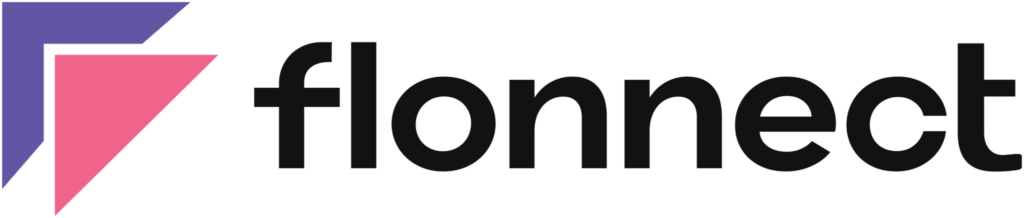A Screen Recorder extension is a user-friendly, cost-free application designed to easily record and document your screen through various video formats within your own browser. With the added option of utilizing the front camera, one can capture their personal video whilst simultaneously conducting a screen recording.
Flonnect Screen Recorder extension proves particularly conducive for both professional and personal setting, from recording meetings, webinars and presentations to creating recorded videos with both screen and webcam. The interactive video feature also elevates the quality of tutorials and thus enhances the overall user experience.
Features of Flonnect Screen Recorder Extension
- User-friendly and straight-forward interface: Flonnect boasts a user-friendly interface that is both simple and intuitive, allowing users to initiate screen and webcam recording, with microphone and system audio with ease, at just the click of a button.
- Capturing of visual and acoustic data: Flonnect is equipped to facilitate video and audio recording, enabling its users to record both their screen, voice, and webcam. This functionality proves exceptionally useful in generating tutorial videos, showcasing product demos, or recording meetings.
- Real-time dissemination: Flonnect enables effortless sharing of recorded videos for its users. Sharing videos is made simple as users can directly share the video link. This video link is especially useful for sharing in social media platforms, sending emails and chat messages.
- Cloud-based storage: Flonnect’s cloud-based storage solution enables users to conveniently store recorded videos in the cloud, granting easy access from any location and seamless sharing with others. This storage solution also guarantees that users need not be concerned about device storage capacity limitations.
Flonnect Screen Recorder Extension for Chrome
Flonnect Screen Recorder Extension is the perfect tool for anyone who needs to record their screen on Chrome. Whether you are a freelancer, entrepreneur, or work in an office, you can use this extension to capture your screen activities with ease. With its intuitive interface and customizable recording options, you can choose how you want to record your screen and what you want to capture. You can even add audio to your recording and edit it later with a built-in editing tool. With Flonnect Screen Recorder Extension for Chrome, the possibilities are endless.
Flonnect Screen Recorder Extension For Edge
Introducing Flonnect Screen Recorder Extension for Edge – a powerful tool for recording your screen activities effortlessly. This synergetic extension comes with a host of features ranging from link generation to playlist video storage. With Flonnect, you can easily create transcripts, summaries, and trim recordings to suit your needs. Stay organized and productive by saving your recordings on playlists in your browser as well as sharing them with others with generated links. Simplify your screen recording experience with Flonnect.
Flonnect Screen Recorder Extension for Firefox
Are you looking for a reliable and convenient way to record your screen activities? Look no further than Flonnect Screen Recorder Extension for Firefox. This extension lets you capture your screen in high definition, and save your recordings in a variety of formats, including MP4, AVI, WMV, and more. With its intuitive interface and customizable settings, you can easily control every aspect of your recordings, from the audio input to the frame rate. Whether you need to create a video tutorial or share a product demo, Flonnect Screen Recorder Extension for Firefox gives you the power to do it all. Flonnect Screen Recorder Extension for Firefox – coming soon.
How to use Flonnect Screen Recorder Extension?
Before you can record your screen using Flonnect Screen Recorder, you must first install the Flonnect extension on your PC browser. Once installed, access the extension icon and select from the “Screen Record”, “Screen+Camera” or “Camera Record” options. Proceed with selecting the desired recording settings for audio and video quality, then click “Start Recording” to commence recording and “Stop” to conclude it. The recorded video will be promptly available to you for downloading on your PC. You can also upload to Flonnect Dashboard for later use.
What are the issues faced with recording screens?
Screen recording may encounter various challenges that stem from hardware or software issues, or even external factors like ambient noises. This fact renders the process of recording often a daunting task, particularly when commentary is added to video content. Some of the issues faced normally are:
- Degree of Disruption or Chopiness: Inconsistent video playback can stem from various factors, including but not limited to recording software, operating system, hardware, and other relevant variables.
- Problem related to mic: The recording lacks an audio commentary. There are a few potential concerns when it comes to using a microphone for recording like whether your microphone is powered on and is working properly or not, system recording settings are appropriate and rechecking your software recording settings.
- Certain superfluous elements on your screen: At times, it can be extremely challenging to concentrate on recording tasks as numerous elements clutter your screen. Merely organizing your hardware and software will not suffice in this regard. It is imperative to declutter and focus solely on essential recording prerequisites. Hence, closing irrelevant browser tabs and applications is vital to enhance focus on necessary elements.
- Noise distraction: Excessive background noise can be detrimental to the overall quality of your video recording. It is imperative to treat your recording time as sacred and minimize any potential sources of distraction, such as loud neighbors or other environmental factors.
FAQs
Download and install Flonnect Screen Recorder Extension on your PC browser. Then select your desired mode of recording from Screen Recording, Camera Recording or Screen+Camera Recording options. Select video format, quality and sound options and click Start Recording Option.
You can use Flonnect Screen Recorder Extension to record your screen at any time and can download the recording in desired format available. You can also upload to the cloud and create a sharing link to share your recorded video very easily.
For those in need of a discreet screen recording solution that boasts versatile functionality for your PC, Flonnect Screen Recorder provides you with recording your screen in your own PC, so that you can record videos without any issues.
It is not possible for websites to detect screen recording, but applications have this capability. If you are watching Netflix on your laptop using a web browser such as Chrome, it cannot detect screen recording. However, if you download the Netflix app from the Microsoft Store and use it, the capability is available. When accessing Netflix on a phone, it is not possible to watch in a browser and will repeatedly redirect you to the app. Additionally, the app does not allow you to record content. On the other hand, it is possible to record content while using Netflix in a web browser on a laptop.