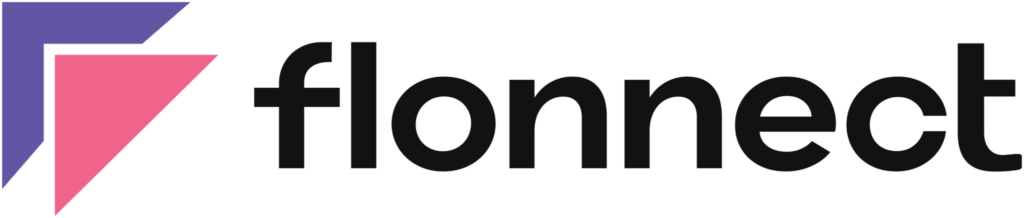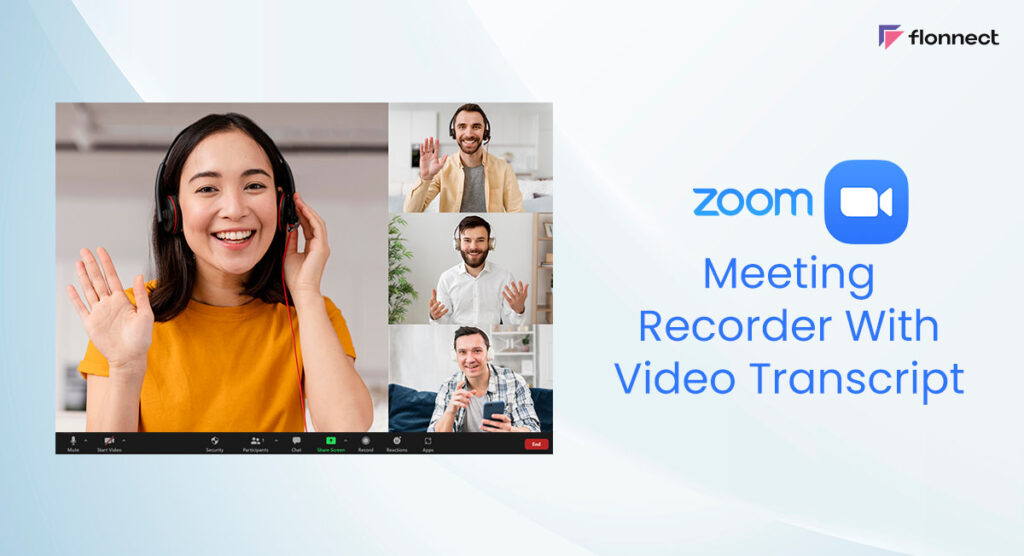In the modern era, Zoom meetings have become an integral part of our daily lives. Naturally, all significant discussions, from official meetings to online classes, now take place on Zoom. But as soon as the meetings are over, much of the information is lost in the process. The possibility of taking notes and making use of everything decreases rapidly. You’ll lose the discussions, hard-earned insights, and important information forever. Modern problems require modern solutions, and the answer to preserving the learning and takeaways from your online meetings turns out to be transcription. Recording Zoom meetings with transcript enables you to have a copy of the entire conversation, which helps you save valuable time in the long run. Transcribe Zoom recording easily with the Flonnect Screen Recorder for PC.
Zoom Meeting Transcript – Flonnect
Transcribe Zoom recording with Flonnect Screen Recorder. With easy to use interface and amazing features, you can record, download and share your recordings with no issues. You can also manage and organise recorded videos on Flonnect Dashboard with additional features such as:
- Trimming Video
- Transcribe Video
- Summarise Video
- Add comments and description to recorded videos
- Manage videos by creating a playlist
that can cater to your requirements. Flonnect also offers several video formats and qualities to select from.
How To Transcribe Zoom Recording?
With Flonnect, creating a Zoom transcription is a walk in the park with the amazing features of Zoom. You can now conduct your meetings and get the transcriptions without any hassle. Here are the steps for recording zoom meetings with transcription:
Install the Flonnect
In the first step you need to install Flonnect screen recorder. It can easily be installed by clicking “Add to Chrome” option at the top of this page.
Go To Zoom Meeting Tab & Enable Flonnect
Open your zoom meeting tab and click on the extension icon to enable it
Start Recording With Flonnect
Choose your desired audio-video settings and start recording
Generate Transcript
Once you finish recording, click on the “Show Transcript” option to generate zoom meet transcript (You need to sign in to use this feature)

Advantages of Transcribing Zoom Recording
Given that an average conference call time typically lasts 50 to 60 minutes, listening to the meeting in order to learn specific information can be difficult and can take much of your valuable time. Thus, having a transcript of your calls makes it simple to locate the precise section of the conversation you wanted to know. Here are some of the advantages of recording Zoom meetings with transcription.
- Important points and tasks that require follow ups can be looked upon anytime you want.
- It becomes a reliable resource when needed.
- Zoom transcriptions save much of your time.
- When enabled by the host, live transcription is also a possibility on Zoom.
Conclusion
During the pandemic, Zoom’s user base reached an all-time high. Zoom became an important tool for various people with different needs. Online meetings are of great help to people. Concentrating and keeping track of your entire online conversation appears to be a challenge. But the transcription feature allows you to easily obtain the transcripts of your Zoom meetings for future reference. Make use of this amazing feature from Zoom to make your meetings last forever.
FAQs
For transcribing Zoom meetings, you can use the inbuilt transcription feature to save the transcript, or else use the free Flonnect extension to record and transcribe your meetings.
Yes. Flonnect is one of the best, most accurate, and free tools to generate a Zoom transcript after the meeting is over.