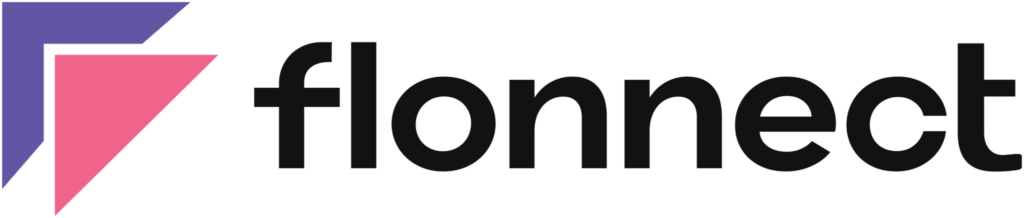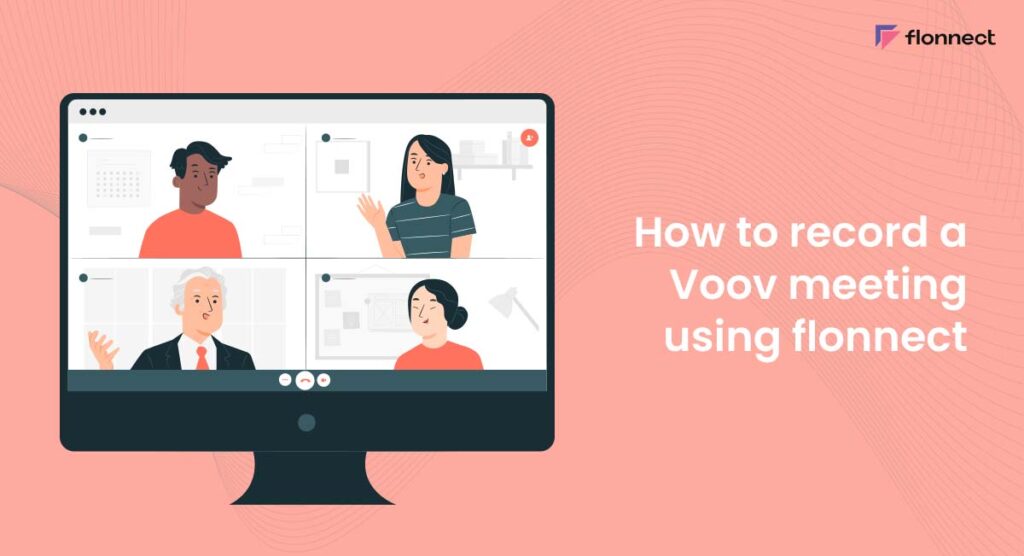Recording Voov meetings can prove to be very useful. There’s no way that anybody can remember everything that was discussed and mentioned during the meeting. A recorded meeting can be used as a reference to check out the details of what was discussed and can act as guidance. Moreover, the recording can be used to check how well the team performs and assess communication and problem-solving skills. VooV has been widely acknowledged as a reliable video meeting platform with a lot of features. No wonder there are a lot of businesses jumping on the platform. Let us look more at VooV and the steps to record Voov meeting using Flonnect Screen Recorder extension for PC.
About VooV
VooV is a cloud-based conferencing software with a super capacity handling up to 2000 people per meeting simultaneously. It provides a low latency stable video conferencing solution across over 100 countries. Getting on a meeting is very simple, you can either use the personal meeting ID or you can schedule a recurring meeting every day, every week, or every month. Just woke up and there’s a meeting scheduled in a few minutes. No problem. You can use the AI filters in VooV to look sharp, change your background, and more. With a well-put meeting management system and live streaming and live stream recording options, VooV is software to keep an eye on.
Flonnect Meeting Recorder for Voov
Recording Voov meetings can prove to be very useful. You can use Flonnect to record Voov meetings and download recorded videos in PC. You can also save on your Flonnect Dashboard and generate links to share across all platforms with just a few clicks. Here are some of the interesting features offered by Flonnect Screen Recorder Extension:
- Unlimited Screen Recordings
- Option to download recorded videos in desired video format
- Generate link and share it with your friends and colleagues
- Edit and change thumbnail of your recorded video
- Summarise and transcribe recored videos
Steps to Record VooV Meetings Using Flonnect
Alternatively, you can use our Flonnect extension to record your VooV meeting. You might wonder why Flonnect when VooV has an in-built meeting recorder. For one Flonnect offers way more flexibility in your recording, and it has tons of additional features on top of that. You can easily share, or edit your recorded video and generate a transcript, summary, and more. Here’s how to record your VooV meeting using Flonnect
- Grab the Flonnect extension for Chrome browser.
- Open the extension and select your mode of recording – Screen, Screen + Camera, Camera.
- Get your Audio and Video preferences right. You can choose the video quality, format, and audio source.
- Hit the Start Recording button. In the pop-up, select the window with VooV meeting and then click on Share to begin recording your VooV meeting.
- To halt the recording temporarily hit the Pause button or to stop it altogether click on Stop.
FAQs
You can share a Voov meeting recording with others by uploading it to the Flonnect Dashboard and sharing the link with the participants. Alternatively, you can send the recording directly to the participants via email or messaging apps.
Yes, you can record a Voov meeting with multiple participants using Flonnect Screen Recorder. The recording captures the audio and video of all participants, including screen sharing.