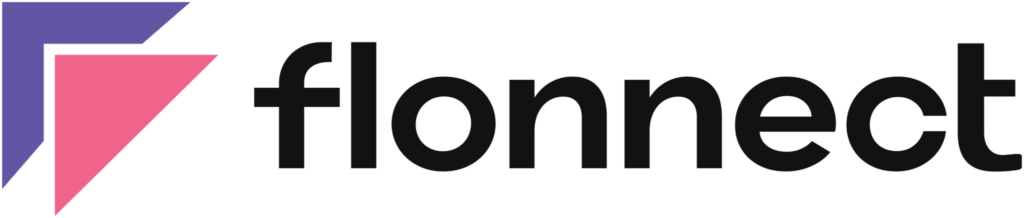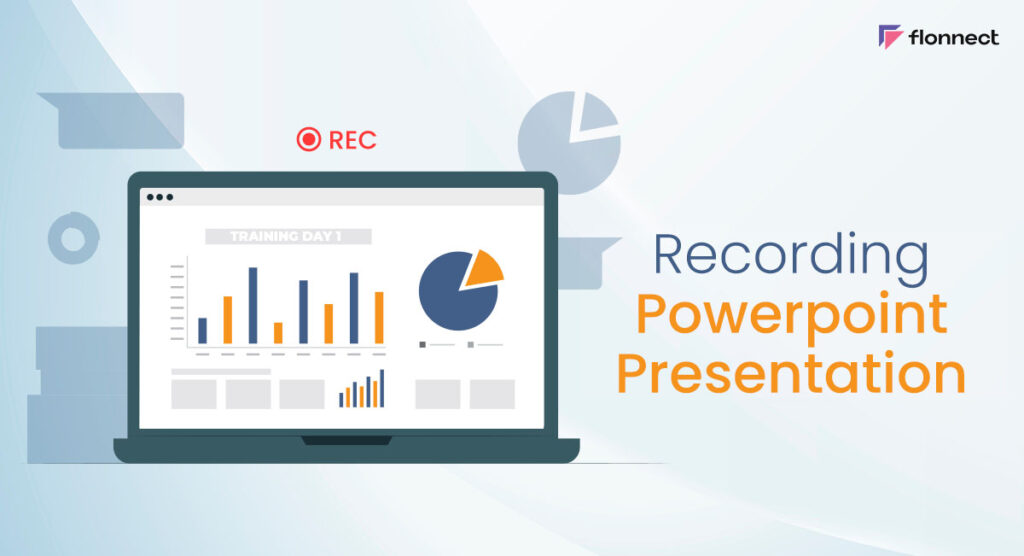PowerPoint presentations are a powerful tool in the modern world to project your ideas and provide insights on existing ideas and projects. Recording your PowerPoint presentation can be advantageous as it can be referred back to whenever required. For example, someone who missed your presentation can just look it up and get up to date. We will discuss the benefits, how-to steps, and tips for recording PowerPoint presentations. We will also discuss about Flonnect Screen Recorder for recording a great powerpoint presentation and share it with your colleagues.
Benefits of Recording PowerPoint Presentations
PowerPoint presentations are widely used by educators, trainers, and business professionals to deliver information in a clear, concise, and engaging way. However, retaining all the information presented during a PowerPoint lecture can be challenging for many learners.
Here are some benefits of recording PowerPoint presentations and how they can help learners of all ages and backgrounds to excel in their academic or professional pursuits.
- Increased accessibility: Having your presentation recorded increases the reverberations of your presentation since it is more accessible and people who could not attend the live session can watch it in their own time.
- Improved engagement: Having a recorded PowerPoint presentation will have the audience more focused and engaged since it has audio and visual elements that if the utilized right can make it more interesting and enjoyable.
- Better retention: audio and visual elements create a strong imprint on a person. When coming across having a recording of a PowerPoint presentation people tend to remember more information than the usual format.
- Convenient reference: Acts as a strong reference point for people to review and break down later if needed. This is extremely helpful for training and educational purposes.
- Improved time management: In the long run, a PowerPoint presentation recording will save time as the presenter wouldn’t have to repeat the same information multiple times.
How To Record PowerPoint Presentations With Flonnect?
Here are the steps to record a PowerPoint presentation with Flonnect
- Install Flonnect Screen Recorder for PC.
- Open your PowerPoint presentation.
- Open Flonnect and click on the “Record” button.
- Choose the audio and video sources you want to use for the recording. This could be your computer’s microphone, an external microphone, or a webcam.
- When you’re finished presenting, click the “Stop” button.
- Finally, once you’re happy with your recording, you can generate the transcript and share it with others using the generate link feature.
Key Takeaway:
Recording PowerPoint presentations with Flonnect enhances accessibility, engagement, and information retention. Follow these tips for professional and effective recording.
Tips for Recording PowerPoint Presentations
Recording PowerPoint presentations has become an essential tool for professionals, educators, and students alike, especially in the age of remote work and online learning.
Here are some useful tips that can help you record your PowerPoint presentations like a pro, ensuring that your message comes across effectively and professionally.
- Prepare your presentation: Take your time and prepare your presentation first. Before getting started on recording the presentation, finish your presentation, make changes, and polish your work.
- Choose the right recording tool: Choosing the right recording tool will make your work so much easier. The recording tool must be compatible with PowerPoint and must offer multiple audio and video recording options. A great recording tool that you can’t go wrong with is Flonnect.
- Set up the recording options: Once you got the right recording tool, set your recording preferences. Choose your audio source and if you want to record computer sounds as well choose the appropriate options and set your video recording options such as the resolution.
- Start recording: After finishing your setup, double-check it and make sure everything is in order. Start recording the PowerPoint presentation. Make certain to maintain eye contact with the camera and speak clearly to the point.
- Use animations and transitions: Engaging your audience will be a lot easier by implementing animations and transitions that make the recording interesting and informative.
- Keep it short: The key to having an engaging PowerPoint presentation is to keep it short. Avoid having long pauses and remove unnecessary and struggling parts of the video while editing.
- Test the recording: Check out the video you recorded. Are your words in line with your presentation? Is your audio clear and of high quality? Test your recording multiple times to be sure of getting rid of unnecessary mistakes.
Featured Snippet Question:
Question: How to record PowerPoint presentations with Flonnect?
Answer: Install Flonnect, open your presentation, click “Record,” choose audio/video sources, click “Stop” when done, generate the transcript, and share using the link.
FAQs
To record a PowerPoint presentation, you can use any screen recording software, such as Flonnect. It allows you to capture your screen while you are presenting your PowerPoint slides and record your voice as well.
To ensure good audio quality, make sure you are in a quiet room with minimal background noise. Use a high-quality microphone, and test the audio levels before recording to avoid any distortion or low volume issues. You can also consider using a pop filter to reduce plosives and other unwanted sounds.
To make your PowerPoint presentation engaging, you can use a variety of techniques such as adding images and videos, using animations and transitions, and breaking up the content into sections. You can also consider adding interactive elements such as quizzes or polls to keep your viewers engaged and involved.