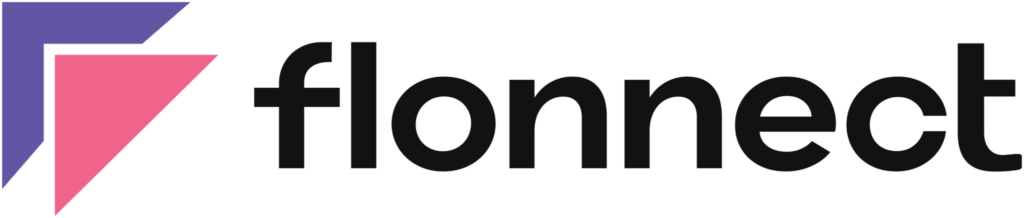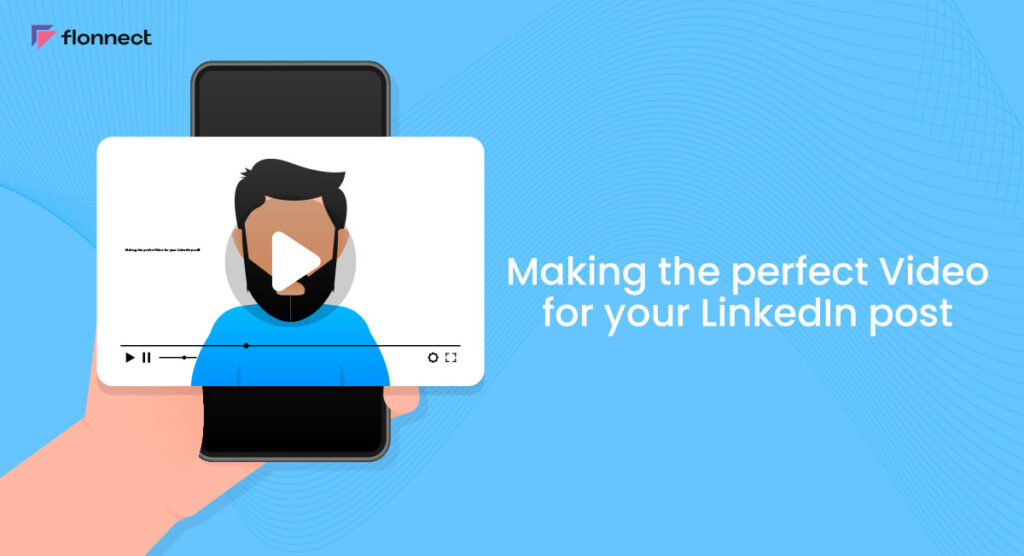A video can help you showcase your expertise, build your brand and connect with your followers. But creating the perfect video can be challenging, especially if you’re not familiar with the best practices for LinkedIn. This article will give you some tips and tricks to help you create a professional and engaging video for your LinkedIn posts. It will make you stand out and leave a lasting impression.
Why are Video Posts On LinkedIn are Important?
LinkedIn video posts have become more popular in recent years because they allow professionals to show their expertise, personality, and skills in a more interactive and engaging way than text- or image-based posts. Here are some key reasons why posting videos on LinkedIn is important:
- Engages viewers: Video posts typically generate more engagement than a normal post. This stays true for LinkedIn too. It is simply because videos convey a lot more than just plain information; they tend to make an emotional connection with the audience, which will personalize your brand, product, or service.
- Explains concepts quickly: Video posts on LinkedIn can explain concepts quickly for the audience to understand rather easily. Visuals and tone are the major influences on the quick understanding of concepts. Visuals prompt curiosity, and the tone makes an emotional connection with the audience.
- Better reach on LinkedIn: LinkedIn prefers pushing out videos to people just like various other social media platforms tend to do because they tend to resonate more with the audience. Video posts have a way better reach than regular posts, and since LinkedIn video posts automatically start playing, you have an opportunity to hook viewers who may not be typically interested in your videos within the first few seconds.
Tips To Add a Video To Your LinkedIn Post
Here are some tips to help your video post do well on LinkedIn:
- Experiment with different content styles and build your strategy around the one that works well for getting more engagement for your video content.
- Post videos suitable for mobile phones and stick to one orientation throughout the video, i.e., vertical or horizontal. Mobile users account for 57% of all LinkedIn content engagement, and 91% of LinkedIn users watch videos using their mobile devices.
- If you are shooting a video by yourself, it is best to invest in a tripod for stability. Use present scenarios and news to post timely videos on your profile.
- The first 6 seconds are what make your audience invest in your video. This proves true especially for LinkedIn users since the social app has an autoplay feature enabled for video posts.
- Add captions to your video so it is easy for people all over the world to understand. There are a lot of people who watch LinkedIn videos on mute; captions will help in engaging them too.
- There are a lot of free video editing tools available on the market that you can use to practise and improve your editing skills. Use a good-quality microphone to record your audio and then remove background noises, if any.
- Use humour and creativity to appeal to the funny side of your audience. The best first impression is the one where you make them laugh.
- You can upload a 10-minute video on LinkedIn, but it will significantly reduce your audience engagement and reach. Keep the video up to 3 minutes long because that is the maximum amount of time most people are known to be willing to spend on a single video.
- In a case where you cannot reduce the length of your video, split the video into chapters to create a sequence.
How To Record Videos For Your LinkedIn Post?
Now after learning the tips and tricks to make your LinkedIn video post engaging and entertaining let us look at how to record your LinkedIn post videos using Flonnect.
- Get the Flonnect extension from the Chrome web store.
- Choose your preferred recording option and set your video and audio preferences.
- Click on ‘Start Recording’ to begin your recording.
- After finishing up, head to your dashboard and find the video that you want to share and click on the three dots at the bottom right side of your video and select ‘Share’
- Click on the LinkedIn icon to directly share your video.
Steps To Add Videos To Your LinkedIn Post
Mentioned below are the steps to add videos to your LinkedIn post on both mobile and desktop devices.
Mobile:
Let us look at how to share videos on your LinkedIn profile from a mobile device:
- Open your LinkedIn app and click on the ‘+’ icon at the bottom of your screen.
- From the list, choose ‘Take a video’.
- You can either upload or record a video. Upload a video by clicking on the button that is on the left side of the record button or hitting the record button to record a video.
- After finishing the last step you can add text and stickers to your video. You cannot add subtitles or a thumbnail to your video from a mobile device.
- Next, write a video description and attach relevant hashtags, and click on ‘Post’ to post your video.
Desktop:
Here is how to post videos to your LinkedIn profile from a desktop device:
- Sign in to your LinkedIn account and head to your LinkedIn homepage
- At the top of your newsfeed, you would have the option to post photos, videos, events, or write an article, click on ‘video’
- In the prompt select ‘Select video to share’. This will open a dialogue box from your desktop. Select the video that you want to post
- After selecting, you will be provided the option to upload subtitles as an SRT file and add a thumbnail. If you have a thumbnail and subtitle that you want to upload click on ‘upload thumbnail’ and ‘upload subtitle’ to upload them and then click ‘Done’
- Next, you need to add the video description and mention hashtags that are relevant to your video, and click on ‘Post’ to share your video
FAQS
You can make your LinkedIn post shareable using flonnect’s “Generate Link” feature. You can generate the recorded LinkedIn video link & easily share it with your connections or post it on other social media platforms.
You should talk about a topic that is relevant to your audience and your industry. You can share your expertise, insights, or opinions on a current event or trend. You can also offer tips or advice on a particular subject. Make sure your message is clear, concise, and engaging.
The ideal length of a LinkedIn video depends on the type of content and your audience’s attention span. Generally, it’s recommended to keep your video between 30 seconds to 2 minutes.
You can promote your LinkedIn video by sharing it on your LinkedIn profile, company page, and other social media platforms. You can also send it to your email list or embed it on your website. Adding relevant hashtags and tagging relevant people or companies can also help increase its visibility.
Flonnect is one of the most trusted and reliable screen recorder extensions for recording any LinkedIn video posts.