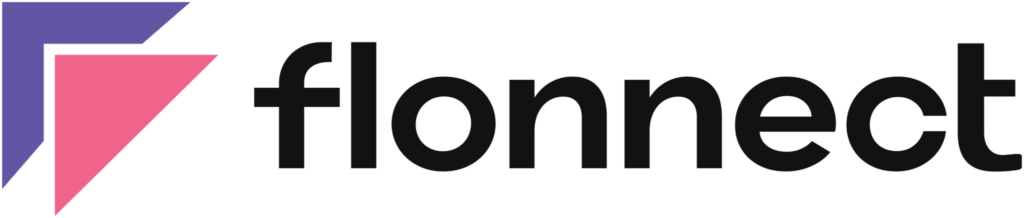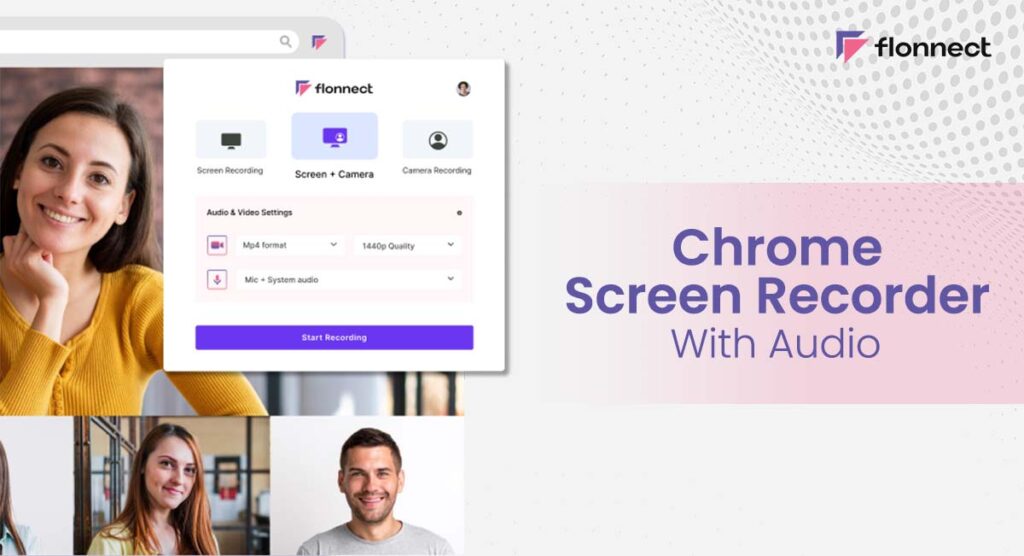Screen recording on Chrome is a bit difficult using its in-built recording features. Flonnect is a straightforward and easy-to-use screen recording tool with a clean user interface. This Chrome screen recorder can record both the screen and the camera at the same time. It records all videos in high definition with crystal-clear audio.
How To Use Chrome Screen Recorder Extension?
Here is the step by step guide to install and use Chromebook screen recorder extension:
- Install the flonnect extension from the download button given below, or get it from the Chrome web store
- Click the extension icon to enable it, or you can also pin it for quick access
- After enabling the extension, you will get three options
- Select any one-screen recording layout according to your requirements
- Select any audio recording option according to your requirements
- Click the Start Recording option
- Once you have finished screen recording, click on the Stop Recording option
- Now click on the Download option and save the recording to your system
Benefits Of Chrome Screen Recording
The Chromebook screen recorder extension can be used for various applications like:
Online Class Recording for Students
This tool is very useful for all students and teachers as well. In a Google Meet or Zoom classroom students can Record their lectures for future reference. Even Teachers can Keep track of what he/she done with or what he had to make his student understand.
Preparing For The Interview
One can Practice for an online interview using this Screen record tool because it enables you to record both your webcam as well as your audio. Prepare now more and more so that you will get habitual of speaking confidently.
How To Record YouTube Live Video With Chrome Screen Recorder?
If you’re watching a live stream of your favorite youtuber on YouTube with the help of Chromebook and want to preserve some memorable moments, this extension will come in handy. Here is the complete guide to record YouTube live videos.
- After installing the extension, go to the YouTube live stream of your favorite YouTuber
- Click on the Screen & Webcam Recorder extension icon to enable it
- Now choose the Screen Recording from Screen option
- Choose audio recording option
- Hit the Start Recording option
- Once you have finished recording the YouTube live stream, click on the Stop Recording.
- Now just click on the Download option and save the YouTube live stream video to your desktop or laptop
- Users can also edit the video after finishing the screen recording
Conclusion
Screen recording on Chrome was a very difficult task earlier, but now with the help of this Chrome Extension, you can easily record any of your favorite videos just with a single click. You can even record your lectures, which you can revise during your examinations. So if you are a student who doesn’t like making notes, this will be the best extension for you. Download it now and start your recording now.
FAQs
Chrome screen recording tool helps users to record their PC screen with audio on the Google Chrome browser.
Chrome screen recording tool helps users record their PC screen with audio on the Google Chrome browser.